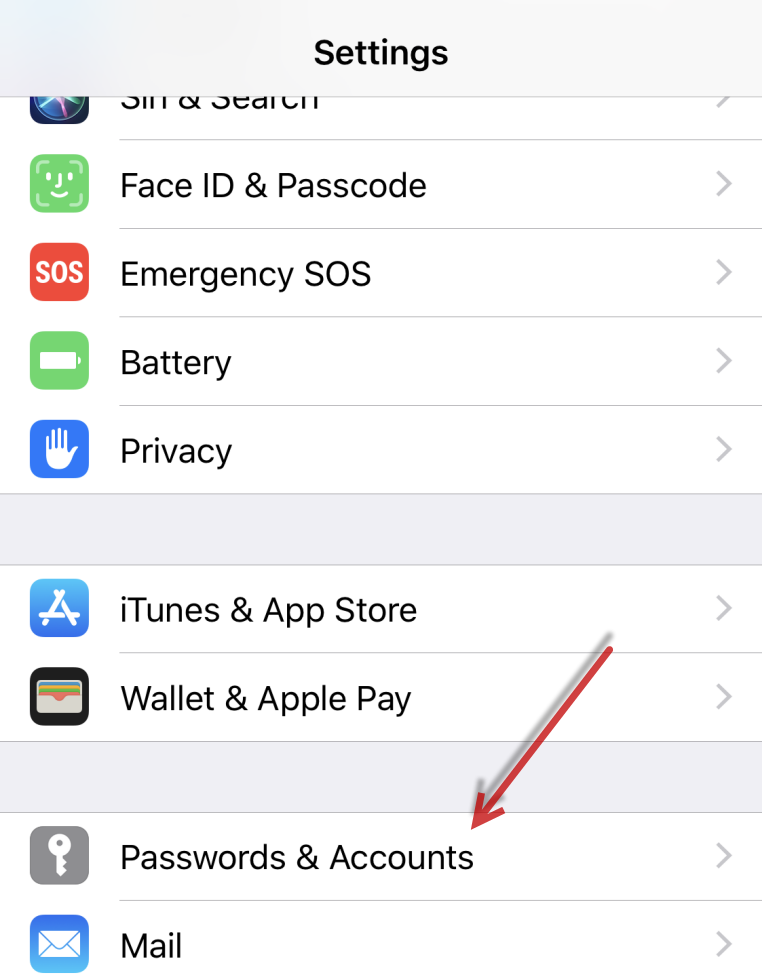Email Setup for iPhone & iPad Using the Apple Mail App
Tap the Settings icon on the home screen on your iPhone or iPad, then tap Accounts & Passwords
Tap Add Account
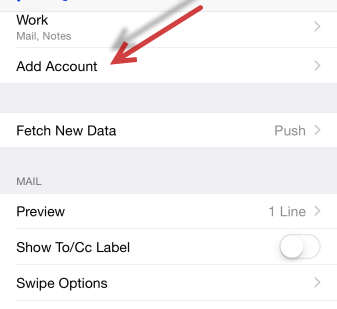
Tap Other

Tap Add Mail Account

Enter your account information as shown below. You can change the Description to something else if you prefer. Then tap Next in the top right corner of the screen

IMAP should be highlighted in blue at the top of the screen

Enter the server information as shown below, then tap Next in the top right corner
Please note: Your username should be entered as your full email address
Example: youremail@gmavt.net or youremail@madriver.com

It should only take a moment to verify your settings

Tap Save in the top right corner, and you are done!

If you have any questions, please call Tech Support at 888-321-0815